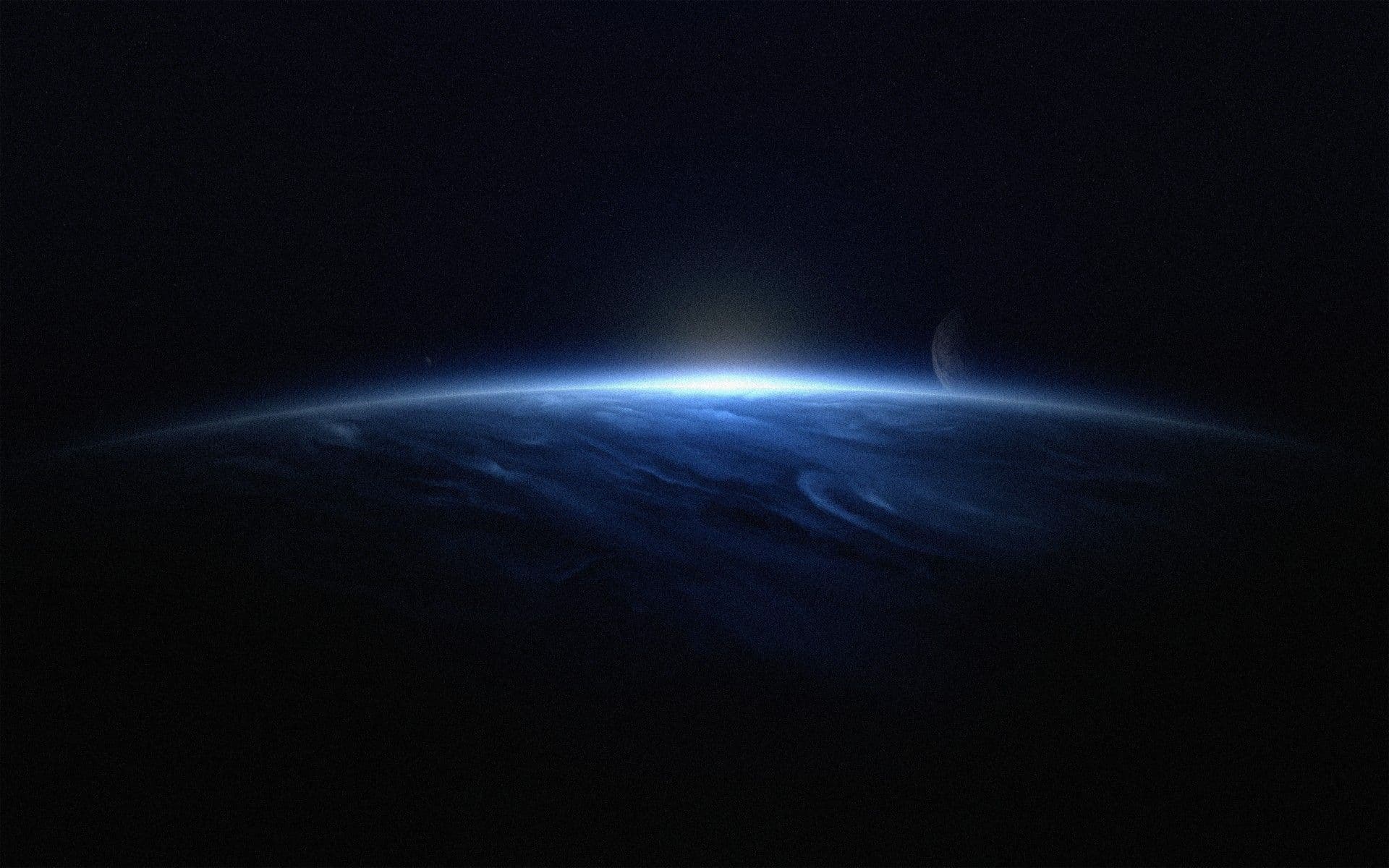Legal Document Analysis: from PDF to Redline Explained
In law firms and contract teams, turning a “fixed” document (typically a PDF) into a precise comparison of changes (a redline) is everyday work. This article walks through, step by step, how to go from PDF to redline, which tools to use, the pitfalls to avoid, and how to set up a repeatable workflow.
What a redline is (and why it matters)
A redline is a comparison view between two versions of the same document that highlights insertions, deletions, and moves.
It’s essential to:
- speed up reviews between counterparty and client;
- reduce interpretation errors;
- leave a defensible record of the rationale behind each change.
The starting problem: the PDF
PDF is a page layout format, not an editing format. That creates two challenges:
- Text extraction: tables, footers, numbering, footnotes, and columns can “break.”
- Structure preservation: headings, lists, cross-references, and styles are often lost.
Goal: bring the content back into an editable, structured format (DOCX/ODT/MD) without introducing substantive errors.
Recommended flow: from PDF to redline in 7 steps
- Classify the PDF
- Is it scanned (images) or native (selectable text)?
- Does it contain stamps, margin notes, or digital signatures?
- Extract the text correctly
- Native PDF: export directly to DOCX/RTF.
- Scanned PDF: run OCR with the proper language (e.g., Italian/English) and enable layout and table recognition.
- Normalize the editable document
- Apply styles (Heading 1/2, Body, List).
- Remove double spaces, stray line breaks, and repeating footers.
- Rebuild the table of contents and numbering if needed.
- Define the “base version”
- If the PDF is the counterparty’s document, create “Counterparty_Version_v1.docx.”
- If the PDF is a new draft on your template, map paragraphs by semantic match (e.g., term clause, governing law, jurisdiction).
- Align metadata and formatting
- Standardize fonts, sizes, margins: this helps the comparison engine reduce formatting-only false positives.
- Run the comparison (redline)
- Use a reliable “Compare” tool (Word, LibreOffice, legal platforms).
- Compare text vs text (DOCX vs DOCX), not PDF vs DOCX.
- Review and clean up
- Walk through changes clause by clause.
- Verify numerical references (articles, schedules), definitions, and cross-references.
- Produce a clean version (changes accepted) and a redline version (changes visible) for circulation.
Helpful tool categories (and when to use them)
- Office editors
- Microsoft Word / LibreOffice Writer: strong DOCX comparison and style management.
- Advanced OCR
- For scanned PDFs; pick engines with complex layout and table support.
- Versioning & collaboration
- Secure sharing, access control, revision history, comments.
- Automation/assistants
- Macros or scripts to clean formatting, normalize lists, auto-number, build ToC, and batch-create redlines.
Tip: standardize an internal style (fonts, spacing, numbering, headings) to reduce “noise” in comparisons.
Common mistakes (and how to avoid them)
- Comparing PDF to DOCX → Always convert both sides to DOCX before comparing.
- Ignoring headers/footers → Remove or unify them before comparison.
- OCR without the correct language → Set the document language to avoid issues with accents, apostrophes, and legal terms.
- Losing lists and numbering → Rebuild lists using styles; avoid manual spaces for indents.
- Broken tables → After OCR, check borders, merged cells, and number formats (e.g., “1,000” vs “1.000”).
- Style conflicts → Apply predefined styles; avoid direct formatting on critical text.
Legal drafting best practices
- Meaningful versioning: Supply_Agreement_v3_redline.docx and Supply_Agreement_v3_clean.docx.
- Change index: a short opening list of material changes (e.g., penalties, warranties, jurisdiction).
- Contextual comments: explain the rationale for each critical edit.
- Traceability: keep the chain Original PDF → Converted DOCX → Redline → Clean.
- Definition control: sync defined terms used across clauses and schedules.
FAQ
- Can I skip OCR if the PDF text is selectable?
Yes. Export straight to DOCX to avoid unnecessary steps. - My redline shows too many “cosmetic” differences (spacing, fonts).
Normalize styles and formatting before the compare, and disable purely visual differences in the compare options when possible. - How should I handle exhibits and appendices?
Convert and compare them separately, then update references in the main body with links/cross-references. - The counterparty only sends signed PDFs.
Keep the original signed PDF for evidentiary purposes. Work on a converted copy for redlining and, afterwards, generate the updated draft for re-signature.
Conclusion
Getting reliably from PDF to redline means converting well, normalizing with discipline, and comparing in clean conditions. With a standard flow and a clear checklist, reviews become faster, clearer, and more defensible.
If you’d like, we can share a Word style template and a cleanup macro that automate the most tedious steps.